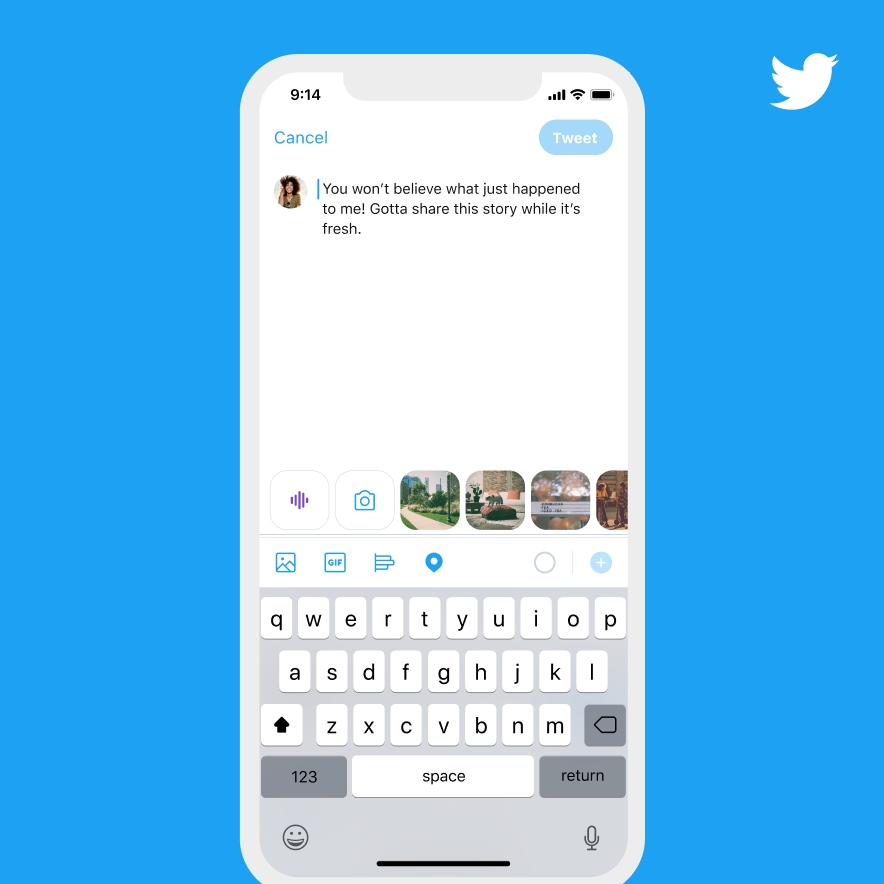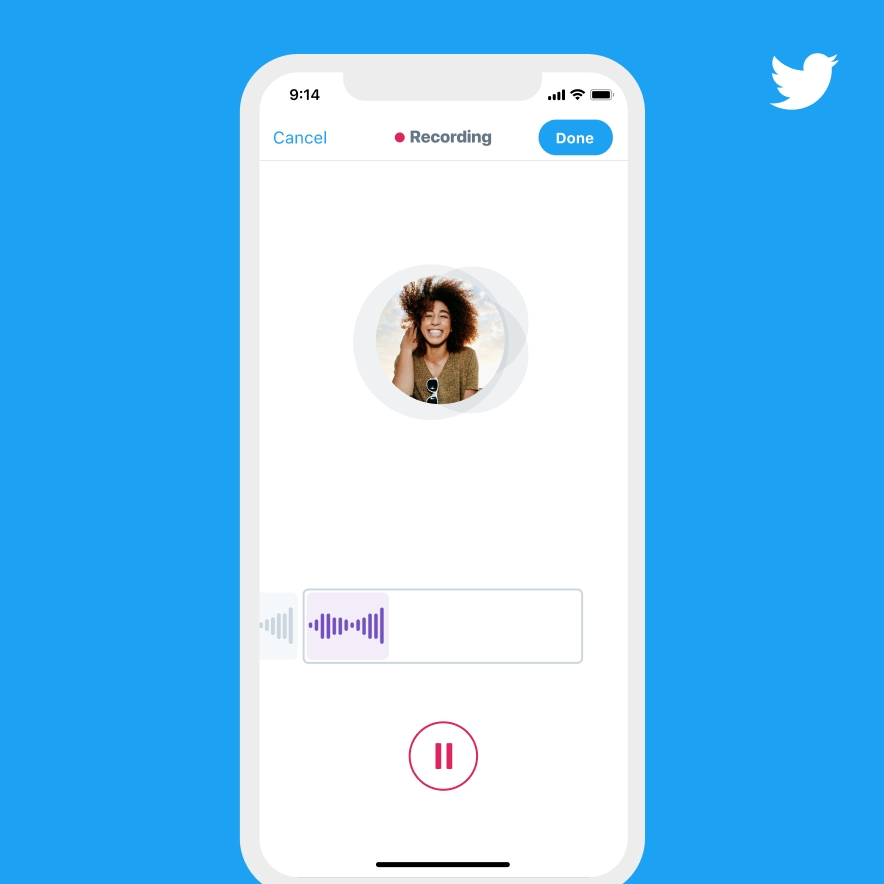News and Insights
A quick guide to the Twitter analytics dashboard
October 15, 2020
If you do work within the marketing industry or want to leverage your marketing efforts through social media channels, Twitter should most definitely be a consideration as it even has an integrated analytics section.
Twitter Analytics will help you out to boost your organic content or publications fairly quickly. No need for external resources to measure your metrics, now you can do it all through this social network.
Which data does Twitter Analytics show you?
In a nutshell, Twitter Analytics shows you a graph and how users interact with your Twitter posts. This includes:
- The number of Impressions (CPM) and Interactions (CPC) in relation to your spend, and Click Through Rate (CTR) of all your tweets.
- You can also obtain detailed data regarding the retweets, the clicks on links, the favourites and replays that you get, as well as the total number of times that a tweet has been opened by a user.
- Meanwhile, the social site also allows you to get some useful information from your followers, which might help you out to get to know (and to target) them.
- Twitter Ads has also been recently updated, but we will cover that on a different blog post.
- Exporting the analysis report is also available now, enabling you to download all your data in a CSV or Excel doc. This is a convenient practice to repeat every month, as reports may vary very quickly across time.
Your 28 day summary dashboard
One thing you should pay attention to are the fluctuations in the number of tweets that you send. This will influence other metrics and will serve you when designing your marketing strategy. From your activity dashboard you can see:
- Tweet impressions show the number of times your tweets have been shown in someone else’s newsfeed.
- The next one shows up the profile visits that your account has accumulated.
- Last but not least, you will see your number of followers.
Top tweets performance
On this section, you will find how your most interacted with publications are performing on average. This is structured by months. So, if you are looking for a specific tweet’s performance, you will need to look for it further and individually. Your tweets highlights are broken into three main sections:
- Top tweet. Under this section, you will find the publication that has attracted the highest level of engagement with your audience. Be aware of the fact that the tweet that will be shown here is the one that has collected the higher number of engagements through the last 28 days. So for instance, your most recent tweet might be performing very well but as it has been published for a short time period, it may not have accumulated as much engagement as some of your older tweets just yet.
- Top mention. Note here those best mentions that have created a higher number of impressions.
- Promote your tweets. Within this section, you can create advertising strategies for those tweets you wish to promote.
Top follower. This option will show you the person with the highest number of followers that started following you in the past month.
Conversion tracking
Under this tab, Analytics will allow you to find updated data regarding your conversions and how your tweets are playing their role. You just have to click on More > Conversion tracking to see how these metrics are performing.
Video Activity Dashboard (VAD)
Your Video Activity Dashboard (VAD) shows all the data that can help you to leverage your strategy on Twitter. Thus, every time that you publish a video on Twitter, you will be able to track on retention, the number of views, and the completion rates. As with your 28 days summary, the tool enables you to download in a document up to 30 days of data.
- Retention rate. This will show you the number of Twitter users that have watched your video (numbers are an approximation).
- View rate. This means the rate that your video has been watched for two seconds or more, or when someone clicks on to expands your video.
- Completion rate. This reflects the total number of people that have watched your video until the end.
Twitter your voice
Chatbots are on the rise and, as 280 characters seem not to be enough to communicate your message, Twitter has added a new tool to its dashboard. Now, you can make your message more “human”, as you can send a tweet with your own voice. You just have to click on Tweet and then select the wave icon that you will find on the bottom part of the screen. Push it to record your voice and you will be able to hold it up to 140 seconds. Wait, do you have more to say? Once you have reached the time limit, a new recording starts automatically. Once you have finished, you just have to touch finished and your tweet will be sent.
To sum up
Twitter is a great social platform for sharing your brands content. It also offers a number of interesting formats and ways to engage with your desired audience. Not only this but it’s integrated analytics means that you don’t even have to leave the platform to assess how your content has been doing and identify you top posts.
Need help getting started or optimising your social strategy? Get in touch today to connect with our team of social experts!
-
TAGS:
- Technology